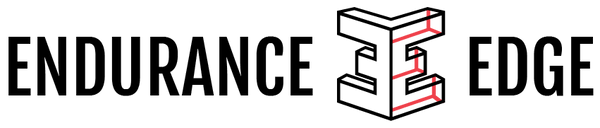TrainingPeaks
STEP 1. TraininGPeaks
TrainingPeaks is the web-based platform that we use to deliver and monitor your training program, analyse your progress and provide and respond to regular feedback.
As an Athlete, you "own" your TrainingPeaks account and data. But as your Coach we need access to your TrainingPeaks account so that we can a) upgrade it to Premium and add your programming.
If you already have a TrainingPeaks (TP) account, click here:
If you need to a new TrainingPeaks (TP) account, click here:
NOTE: Please only sign up for a free (Basic) Account at Training Peaks. We will upgrade you to the Premium Training Peaks account (it is part of your coaching fee, please don’t purchase it!). I will make you Premium immediately after your free Premium trial expires.
STEP 2. DEVICES
TrainingPeaks is compatible with over 100 GPS, ANT+, and Bluetooth Smart enabled watches, bike computers, mobile applications and indoor training platforms. Whether you sync, upload or drag and drop, getting your data into your account is simple and fast.
Instructions for each device or app differ so please click the button below and follow the instructions for your device:
Manual recording of sessions is possible too eg: treadmill sessions, gym/strength sessions, any otherCross Training (please add these as it adds to your accumulated fatigue which your coach will need to know). Just add them to your Training Peaks calendar manually as a separate workout. This will enable your coach to see all your exercise/workouts not specifically set for you.
NOTES:
1. Please check the box Include last 30 days of workouts with initial sync (or similar option to show your activity history to your coach).
2. Please get in the habit of uploading your training data to TrainingPeaks as soon aspossible after your sessions. While you may want to do it as a bulk upload after a couple of days, regular uploads help us keep track of your sessions.
STEP 3. GET THE APP
Please add the Training Peaks app to your phone. It is free and a great way to communicate with your coach, check your plan, view your progress, get notifications of updates and set goals on the move.
STEP 4. USING TP
If you're new to it, getting familiar with TrainingPeaks may take a few weeks. Follow these guidelines and tips to get the most out of the TP and your programming.
- Coaches will program workouts into TP
- Allow your watch to sync automatically, or at your earliest convenience post workout
- Use the ‘note’ function to add any important events such a needed rest day or work commitments or travel plans, so that your coach can work around these or make suggestions of great runs away from home
- Please add any extra cross training sessions to enable your coach to view accumulated fatigue and incorporate these into your training considerations
- Feel free to use the metrics function (SEE BELOW). I will glance at this from time to time, but hopefully they are more likely to arise as a discussion
- Please comment on your sessions for relevant communication with your coach as appropriate. Include the perceived exertion and smiley faces at a minimum
It is your responsibility to fill out your TrainingPeaks Calendar with upcoming races (that have been agreed upon in consultation with coach) and any work, travel or family commitments that might impact your training availability or training circumstances.
NOTE: For an incredible library of tips, tricks and How-Tos, check out the TrainingPeaks Help Center here: https://help.trainingpeaks.com/hc/en-us
STEP 5. METRICS
Metrics can be filled in at your own discretion and subject to how interested in the data you are, but we focus more on our weekly discussions.
If you're filling them out, Metrics should always be filled out in the morning, or at the same time in the day. For example, not late at night after a hard day on Monday then right after a sunrise workout when we are feeling fully energised on Thursday! Consistency reduces the impact of variables that might skew the data.
To customise the 'In Use' Metrics in your account, head over to Training Peaks > click on your name (top right) > select account settings > layout > then drag the following metrics elements from 'available' to 'in use'.
Here are a few you might find useful:
- Injury
- Yesterday's Training
- Soreness
- Sleep Hours
- Sleep Quality
- Fatigue
- Motivation
- Mood
- Stress
- Sickness
- Appetite
- Weight
- Overall Feeling
- Menstruation (women only, optional)
- Note